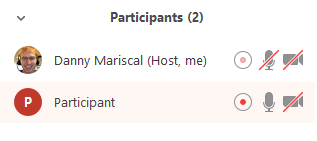Having trouble accessing government information? See the Libraries’ guide to Alternative Sources for Federal Information and Data.
University Libraries Learning YouTube: Screensharing & Software Demonstrations
Beyond the Basics
This section of the guide will explore simple options for video creation, focusing on how to record your webcam image or capture your screen using Zoom. For more advanced video creation and editing guidance, please contact the Media & Design Center or explore the MDC guides to video creation.
Screen Capture using Zoom
The host must record the meeting or grant the ability to record to a participant.
- Start a Zoom meeting as the host. You do not need to add participants to your meeting if you are recording a screen share demonstration.
- Click the option to Record.

- If there is a menu, select Record on this Computer.
Hosts will see a red recording indicator in the top-left corner while recording is active.
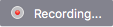
Participants will see a red recording indicator in the top-left corner while the recording is active.
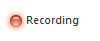
- Click Participants to see which participants are currently recording.
Note: Dial-in participants will hear a message informing them that the meeting is now being recorded unless disabled by the host. - After the meeting has ended, Zoom will convert the recording so you can access the files.

- Once the conversion process is complete, the folder containing the recording files will open.
Note: By default, the audio/video file (MP4) will be named Zoom_0.mp4. The audio only file (M4A) is named audio_only.m4a.
Note:
- If the meeting unexpectedly shuts down or if the conversion process is interrupted, the recording files could become corrupted and non-recoverable. Restarting or shutting down your computer, putting the hard disk to sleep, or closing your laptop will interrupt the conversion process.
- If the conversion process is not successful after the meeting has ended, you can try to convert the files again by navigating to the recording location and double clicking the recording files.
Stopping or pausing a local recording
During a Zoom recording, a participant can Stop or Pause the recording. If a participant stops the recording and starts it again, a new video file will be created for the next recording segment. If a participant pauses the recording and starts it again, Zoom will record to the same video file for the recording segment.
- After a recording has been started, click Pause or Stop Recording at the bottom.
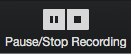
The recording can also be stopped or paused by clicking the indicator in the top left corner.

- When a recording is paused, an orange indicator will be displayed in the meeting.

- To resume the recording, click Resume Recording at the bottom
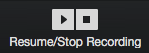
The recording can also be resumed by clicking the indicator in the top left corner.

- After you stop the recording, you can access the local recording files on your computer.