NIH Public Access Policy and You: Manage Compliance with My NCBI
Created by Health Science Librarians
Managing Compliance to the NIH Public Access Policy
My Bibliography is a tool available in My NCBI that enables you to add your citations to create a collection of your papers. Once an NIH-funded investigator links their eRA Commons account to their My NCBI account, their My Bibliography interface provides these additional capabilities for managing NIH Public Access Policy compliance:
- See whether their publications are compliant with the NIH Public Access Policy
- Start the compliance process
- Associate their publications to NIH extramural awards.
These compliance management capabilities are only available to eRA Commons users who have active grants in their portfolios. The eRA Commons linked account icon ( linked account) verifies that an individual's eRA Commons account has been linked to their My NCBI account.
linked account) verifies that an individual's eRA Commons account has been linked to their My NCBI account.
Note: NIH requires investigators to use My NCBI to enter publications onto progress reports, new grant applications, grant renewals, etc.
Checking your Publications' Compliance Status
To see whether your publications are compliant or not, go to My Bibliography and click the link “Manage My Bibliography.”

On the resulting screen each citation is marked with visual clues that indicate the compliance status of the peer reviewed articles.

Journal articles that are compliant with the NIH Public Access Policy are marked with a green dot and have the PubMed Central citation Id (PMCID) number listed. In the example below, two NIH award Ids are also associated to the citation.

Articles newly submitted to the NIH Manuscript Submission system are considered in process and are marked with a yellow dot. Note that the NIHMS ID number is listed. In the below example, there is no association to an NIH award. Click the link “Add award” to add an award to this citation.
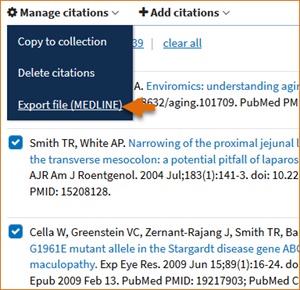
A red dot indicates that the article is non-compliant. The compliance process can be started by clicking on the red dot or “Citation not in NIHMS or PMC.” NIH funding information (award id) can be added to this citation by clicking “Add or delete award.”

A question mark indicates that compliance with the NIH Public Access Policy cannot be determined without additional information. Click "Edit Status" to enter supporting information for the citation.
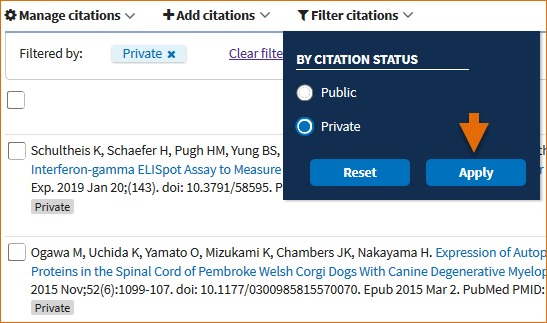
Articles that were accepted for publication prior to April 7, 2008 are not covered by the NIH Public Access Policy. These citations are marked as N/A (not applicable). This status is also automatically applied to citation types that are not journal articles, e.g., book chapters, patents, presentations).

Initiating Public Access Compliance
Activate the pop-up wizard by clicking on:
- Citations with a red dot (Click the “Citation not in NIHMS or PMC” or "Edit Status" links)
- Citations with a question mark (click the "Edit Status" link).

The wizard helps users to begin a manuscript submission, link to a previously-submitted manuscript, or determine if their citation is exempt from the policy.

Associating Funding to your Publications
Assign Awards is a My Bibliography feature that is used to associate or disassociate grants to citations. It consists of three tabs: NIH Awards, HRA Awards (Health Research Alliance) and Search/Add other Awards.
To associate multiple citations with awards at once, select the citations you wish to associate to awards and click the  button. Choose the pertinent award(s) id (s) from the list presented to you under “My awards” and click “Save.”
button. Choose the pertinent award(s) id (s) from the list presented to you under “My awards” and click “Save.”

To associate individual citations to awards, click the “Add award” link and select the pertinent award(s) id (s) from the list presented to you, and click “Save & Close.”
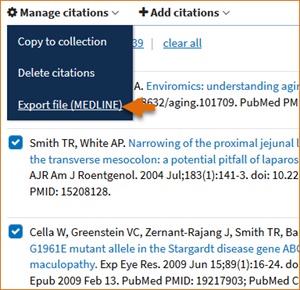
Managing Award Associations
The “My awards” section (see Assign Awards window above) provides the list of awards associated with your eRA Commons profile. The “Other awards” section displays those awards that are not associated with your eRA Commons profile, but have been linked to citations in your My Bibliography collection.
To add or delete award associations from either list to your citations, check or uncheck the checkbox next to an award and click the “Save” button.
In some cases, it is not possible to deselect awards through the Assign Awards window. For example, if a grant association was created in the NIH Manuscript Submission (NIHMS) system or if a grant was linked to one of your citations by the grant owner, in both cases the award checkboxes will be disabled.
Contact the eRA Commons Help Desk or the NIHMS Help Desk for assistance in removing disabled award associations for your publications.
Assigning My NCBI Delegates to Help Manage Compliance
Investigators may wish to have someone on their staff act as a delegate for them and assist in managing their publications in My Bibliography in support of NIH Public Access Policy compliance. Review the "Set up My NCBI" section of this guide for details on Creating a Delegate and Accepting a Delegate Assignment.
Source Information
The information on this page was taken from:
My NCBI Help [Internet]. Bethesda (MD): National Center for Biotechnology Information (US); 2005-. My Bibliography. 2010 Dec 13 [Updated 2013 Jul 12]. Available from: https://www.ncbi.nlm.nih.gov/books/NBK53595/
The Search/Add Other Awards tab
In the “Search/Add other awards” tab, you can search for awards using a grant number, award title or grantee name. The search box includes an auto-complete feature, which provides a list of possible grant number or name matches that are displayed as hyperlinks.

Select an award from the list provided and click the “Search” button. A list of grantee names affiliated with the award will be provided. Check the award you wish to associate to a citation in your My Bibliography collection and click the “Save” button. The award will be listed under the citation selected in My Bibliography, and it will be listed in the “Other Awards” section of the Assign Awards window readily available to be added to other citations.

My NCBI will notify award owners when citations have been associated to their awards and added to their My Bibliography collection. Once a citation is associated to a grant in My Bibliography or the association is made via the NIH Manuscript Submission system, the paper-grant association will be included in the PubMed record of that citation, and it will be linked to the grant in the NIH research activities database (RePORT) as well.
My NCBI will automatically add citations to your My Bibliography collection based on new associations made to grants awarded to you. A message will be displayed, which will provide you with a link to review the new citations added. Note that grant owners are able to remove paper-grant associations made by other users. In the case of citations created manually in My Bibliography, only grant owners are able to associate their grants to these citations.
The alert message will remain until it is dismissed by clicking on the red X to the right.

Creating an Award Compliance Report PDF for your Bibliography
To create a report in PDF format for your bibliography:
- 1.
-
Go to My Bibliography and under “Display Settings” select the Award view
- 2.
-
From the "Filter citations by" column on the right side of the page, select the filter “Linked to my Awards” (under "Paper-grant associations" heading) to limit results to publications linked only to your awards
- 3.
-
Select the citations that you wish to include in your report by checking the boxes next to your publications, or click “All” to select all citations
- 4.
-
Click the button

- 5.
-
On the pop-up window enter your First, Middle, and Last name as well as a starting page number. Click “Download PDF”

The resulting PDF will have the information entered in the First, Middle and Last Name fields on the upper right corner of all the pages included in the report. The compliance status will be shown in the first column and the corresponding citations will be listed in the second column. Pagination will be shown at the bottom of the page.
