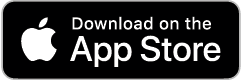Mobile Health & Research Apps at UNC: Apps
Created by Health Science Librarians
About Apps
The Health Sciences Library provides several mobile apps and websites for the UNC-Chapel Hill and UNC Hospitals community.
- If you access any of the mobile websites from off campus, you will be prompted to enter your Onyen and password to access them, but the mobile apps will typically NOT require you to login every time once installed.
- Please review the Access Instructions tab for more details on installation or email an HSL Librarian if you need assistance.
Point-of-Care Apps and Mobile Websites
- Access® App
This diagnosis app includes a suite of McGraw-Hill's AccessMedicine diagnostic resources including Diagnosaurus 2.0, Fitzpatrick’s Color Atlas of Clinical Dermatology, the Quick Medical Dx & Tx (QMDT), and the Pocket Guide to Diagnostic Tests. iPhone, iPad, Blackberry, Android. App will work offline.
- Go to AccessMedicine on your desktop.
- Click the "University of North Carolina" button on the top right. Select "Login or Create Free Personal Account."
- Click "Don't have a MyAccess account?" and enter your information to create an account.
- Download the Access® app from your app store and use your newly created username and password to log in.
- To maintain access, you must sign in to AccessMedicine every 90 days through the UNC-Chapel Hill network, either on-site or through a VPN.
- For more support, visit the Unbound Medicine Support page.
-
Download from the Apple App Store or get it on Google Play.
Anatomy.TV is an online resource that provides interactive 3D models of the human body. It's intended for healthcare professionals and learners to study anatomy and physiology.
Download this mobile app at https://primalpictures.com/news/updated-ios-anatomy-apps-now-available/
An app designed to help primary care clinicians identify clinical preventive services that are appropriate for their patients. Search & browse U.S. Preventive Services Task Force (USPSTF) recommendations. iPhone, iPad, Blackberry, Android, Palm, Windows. FREE
Prepare for the medical boards with online board-style practice questions from BoardVitals.
1. Navigate to the Google Play store on Android or the Apple App Store on iOS.
2. Search for "BoardVitals."
3. Tap download.
4. To access your subscription, use the same log in credentials you used to register your BoardVitals account.
The ClinicalKey app enables users to use ClinicalKey on the go via their mobile device. These instructions describe how
to download and access the app and utilize key features.
Access Clinical Key on your mobile device using one of these two options:
-
Mobile-Optimized Website; comprehensive option includes all Clinical Key content. Requires active web connection.
-
ClinicalKey App
Initial Use and Authentication Instructions
You must first create a personal account within ClinicalKey while on campus.
-
Open ClinicalKey
-
At the top right of the ClinicalKey page, click Register to create a personal account
-
On your iOS or Android device, visit the App or Google Play store
-
Search for "ClinicalKey" and install the free ClinicalKey app on your device
-
After downloading the app, select the option ‘I use ClinicalKey and know my user name’ and enter your ClinicalKey user name and password to start using the ClinicalKey app.
Sign up today for a personal user account and access DynaMed on-the-go. Your personal user account allows you to sign-in to DynaMed from any device. Once created, your personal user account seamlessly tracks your DynaMed usage for CME and MOC credit and provides easy access to recent searches and followed content anytime you sign-in.
To create your personal user account:
1. Access DynaMed from your institution and click on “SIGN IN” in the upper right-hand corner of the screen
2. Click “Register now” and complete the form
3. Go to www.dynamed.com and use your new credentials to access DynaMed anytime, anywhere!
Free, clinical decision support tool app. Provides drug, disease, and diagnostic reference. iPhone, iPad, Android. Individual subscription version available with enhanced content in Epocrates Plus
To educate families about the heart, Cincinnati Children’s Hospital Medical Center offers an interactive, 3D app for iPhones, iPads and Android Devices. The app shows anatomically accurate images of congenital heart defects and repairs of those defects.Heartpedia includes an interactive model of a normal heart in addition to interactive models of several defects and their associated repairs.
IMAIOS e-Anatomy is an atlas of human anatomy for physicians, radiologists, medical students and radiographers, with over 375,000 anatomic structures and more than 5,400 translated medical labels. iPhone, iPad, Android
- Go to e-Anatomy
- Click on the Log In button in the upper right corner. Click the Register button in the pop-up box. Fill in the User Profile and Account Details form and click Register.
- You will receive an email request to validate your login after submitting your form.
- From your mobile device, go to the Google Play Store or Apple App Store and download the IMAIOS e-Anatomy app.
- If you have trouble finding the app in the store, use the browser on your mobile device to go to https://itunes.apple.com/app/e-anatomy/id334876403?mt=8 (Apple App Store) or https://play.google.com/store/apps/details?id=net.imaios.eanatomy (Google Play Store) and use the appropriate download link.
- e-Anatomy will prompt you to log in. Use the login information you created in Step #1 to access the app from your mobile device. You can also log in by clicking the profile icon in the upper right corner of the app and selecting Sign In With IMAIOS.
Download the current Red Book, containing information on the manifestations, etiology, epidemiology, diagnosis, and treatment of more than 200 childhood infectious diseases. iPhone, iPad, Android. App will work offline.
1.Go to Red Book Online on your desktop.
2. Click the "Log In/ Log Out" link on the top left.
3. Click "Sign In for Individuals."
4. Click "New Customer Registration."
5. Follow the prompts.
6. When asked who you are creating an account for, click "Individual". You will receive a confirmation email with an AAP ID. This will be your login ID.
7. Download the Red Book Online app from the iTunes or Google Play app store and use the AAP ID and the password you created to log into the website and the app. NOTE: There may be a lag of up to 20 minutes before the app will allow you to login after first creating your AAP ID.
8. To maintain access, you must sign in to Red Book Online every 180 days through the UNC-Chapel Hill network, either on-site or through a VPN.
Access selected medical, dental, nursing and pharmacological textbooks and dictionaries, as well as medical calculators, ACP Smart Medicine, and AHFS DI Essentials. iPhone, iPad, Android
1. CREATE a TDS Health Profile Account
Access your TDS Health subscription as you normally would using an official login method. This would be authentication based on the IP addresses of your institution and/or full user accounts usually via a desktop or laptop computer while at your institution or through a proxy server login (using your institutional login). Click the Profile link above the search bar. If you have already created a Profile account (formerly called a My STAT!Ref account) skip down to Step 4. If you do not have a Profile account, click Register.
2. ACTIVATE Your Login
Activate your username and password as an Anywhere Login Account. By activating the Anywhere Login Account, you’ll be enabling your username and password to open the app.
-
Go to the “Welcome” and your name drop down and click “Anywhere Login Account.”
-
Click the “Activate”button.
3: ENABLE Your Mobile App Using Your AnywhereLogin Account
-
Download the FREE app for STAT!Ref from iTunes, Google Play or Amazon App store.
-
On your mobile device go to Apps and tap on the STAT!Ref icon.
-
Enter your email address as your username and the password you created. The password is case sensitive. You can choose to save your login information to your device. You have now enabled your app.
4. RENEW Your Account: Renewing an AnywhereLogin Account
To protect a subscription from unauthorized use, it is required that users re-authenticate their AnywhereLogin Accounts at pre-determined intervals.
-
Access your TDS Health subscription as you normally would using an official login method. This would be authentication based on the IP addresses of your institution and/or full user accounts usually via a desktop or laptop computer while at your institution or through a proxy server login (using your institutional login). You CANNOT do this from the mobile app.
-
Click the Profile link above the search bar. Login if necessary using your Profile username and password.
-
Click the “AnywhereLogin Account” tab and click the “Renew” button.
-
NOTE: An expiration email reminder for users of AnywhereLogin Accounts are sent 10 days and then again 1 day prior to expiration. You can still renew even if your login expires. You just won’t be able to use the app until you renew the AnywhereLogin Account.
A point-of-care visual diagnostic clinical decision support system including more than 17,000 dermatology, oral pathology, ophthalmology, public health, drug reaction, and other images; differential builder, travel info, mobile app available. Enter a travel destination to see all currently endemic diseases and/or outbreaks.
Mobile Optimized Websites
- PubMed for Handhelds
Search PubMed by PICO (patient, intervention, comparison, outcome) or regular Medline search. FREE
- MedlinePlus Mobile
Health information for patients and families. Covers diseases, conditions, medications, wellness topics, and the latest news. FREE
Drug Information & Prescribing Apps
Mobile Micromedex
The new Micromedex App for Apple and Android devices is available via the App Store and Google Play. You can activate the app from on UNC's campus while on eduroam wifi by following the instructions below:
- Visit the App Store or Google Play from your device and search Micromedex.
- From the App Store or Google Play, select download / install the application. You may be prompted to enter your Apple or Google ID. - The app will download to your app library, or directly to your device.
- Open the app. The activation code will generate on the mobile device. Copy the code by tapping on a copy icon to the right of the code.
- To activate the app, tap on "Activate Now" button on your app or follow the link to activate the app online. With either method, you will need to be on campus wifi and sign in with your UNC onyen and password.
If you are a distance education student or on a clinical rotation and cannot get to campus, please contact your liaison librarian for an alternative method to activate the app.
- The Medical LetterCritical appraisals of new prescription drugs and comparative reviews of drug classes for common diseases. iPhone, iPad, Android.
Access the Medical Letter on Drugs & Therapeutics using a mobile app :
- Open the Medical Letter on Drugs & Therapeutics from the Library site
- Click on the Mobile Apps link on the left side menu on the screen
- Fill out the information to create a personal user login and password
- Find the Medical Letter in your preferred app store from your smartphone or tablet
- Install it
- Login using your newly created Medical Letter ID
- Hale's Medications & Mothers' Milk-Access 1300+ drugs, herbals, vaccines, and more -See risk category info at your fingertips -Quickly search the most up-to-date drug info.
- mobilePDR appPrescriber's Digital Reference App with quick drug lookup, current drug information, drug comparison, drug interaction checker, pill identifier
Research Apps & Websites
- EBSCO Database Collections AppUse the Ebsco mobile app to access databases, including CINAHL, PsychInfo, Academic Search Complete, and SPORTDiscus, as well as a large collection of eBooks. iPhone, iPad, Android
Access EBSCO's many databases on your mobile device using one of these two options:
- Mobile-Optimized Website – The most comprehensive option includes all databases. Requires a web connection.
- EBSCO App – Includes all databases in use when first installed.
Initial Use and Authentication Instructions
- The EBSCO App is available for iOS and Android devices from the iTunes App store and Google Play
- Open the App and tap Get Started
- Tap the search box to find your library or tap Use my location to find a library near your physical location.
- Select your institution from the list and click Next.
- Tap Continue to allow the app to continue to sign you in.
- Log in via your ONYEN and password
Mobile Optimized Websites
- F1000 Prime AppUse F1000 Prime's app to browse article recommendations from respected scholars and researchers for the most exciting new research in your field. iPhone, iPad, Android
- JoVE - the Journal of Visualized Experiments AppView, save, and search JoVE videos from UNC's subscriptions using this app. iPhone, iPad, Android Tablet, Android Phone, Kindle Fire Tablet.
Access JoVE on your mobile device:
- Create a personal JoVE account on the JoVE website using your UNC email address.
- Confirm the registration in your email account.
- Download the app from the Apple app or Google Play stores.
- Log in to the app on your device with your UNC email address and JoVE password
- Lean Library Workspace (Sciwheel)See the boxes below to download the mobile apps from Google Play or the App Store.
- Wiley Online Library
 Many Wiley Online Library journal titles have individual mobile apps on which to read content. To access via UNC's institutional subscriptions:
Many Wiley Online Library journal titles have individual mobile apps on which to read content. To access via UNC's institutional subscriptions:
1. Open the app and go to the menu in the top right corner and go to Settings. You should see an institutional access page.
2. If your access is current, you will see messages that say "your institutional access will expire on..." with a date.
3. If your access is not current, or to update your access before/after that date, you can click "Get Access" or "Refresh Institutional Access.
4. On the "Get Access" menu, select “I already have access” and then “I use the network at the workplace or university” and then follow the instructions to log in from within the app to your Wiley Online Library account and verify your access.
- JAMAJAMAevidence provides tools for students and clinicians to evaluate and interpret medical literature and make the best treatment decisions for their patients. The mobile version includes "Quick Reference" pocket cards from Users' Guides to the Medical Literature and "Make the Diagnosis" sections from The Rational Clinical Examination.
- Psychiatry OnlineCollection of resources for mental health. Includes the DSM-5, DSM-5 Handbook of Differential Diagnosis, and DSM-5 Casebook.
eTextbooks and eBooks
- EBSCO Database Collections AppUse the Ebsco mobile app to access databases, including CINAHL, PsychInfo, Academic Search Complete, and SPORTDiscus, as well as a large collection of eBooks. iPhone, iPad, Android
- STAT!RefAccess selected medical, dental, nursing and pharmacological textbooks and dictionaries, as well as medical calculators, ACP Smart Medicine, and AHFS DI Essentials. iPhone, iPad, Android
Mobile Optimized Websites
- eBraryeBrary is a large and growing collection of current English-language e-books, most of which are scholarly monographs covering a wide spectrum of subjects from the humanities to the health sciences. Mobile website.
- Harrison’s OnlineAccess Harrisons Principles of Internal Medicine, 18th edition, including Laboratory Values of Clinical Importance and eChapters.
- Tintinalli’s OnlineAccess Tintinalli’s Emergency Medicine: A Comprehensive Study Guide, 9th edition.