Current Awareness Tools: Search/Topic Alerts
Created by Health Science Librarians
EBSCOHost Search Alerts
The EBSCOHost platform includes the following databases:
- Academic Search Premier
- CINAHL
- Global Health
- PsycInfo
- Social Work Abstracts
- SPORTDiscus
- And more (these instructions apply to any database with an EBSCO logo in the top left corner of the page)
To create an email alert for a specific search in an EBSCOHost database, do the following:
- Visit an EBSCOHost database using a link from the Library's website.
- Select "Sign In" from the blue menu at the top of the screen and then "Create an account" to create a MyEBSCO account.
- Run a search and view your search results.
- Click the "Share" link shown above the first search result and select "E-mail Alert" from the resulting pop- up menu. The "Create Alert" window appears over the result list.

- Set your alert parameters and click "Save Alert." Parameters include the following:
- Subject (the subject of the alert email)
- Email to (your email address)
- Email format (HTML/formatted text or plain text)
- Frequency (daily, weekly, monthly, etc.)
- Results format (brief detailed, or bibliographic manager/reference manager file)
You can find more information on how to create and manage email alerts on the EBSCO Connect site.
Embase Email Alerts
To create an email alert for a specific search in Embase, do the following:
- Access Embase, then click the blue "Sign In" box on the upper right corner of the page. Enter your email and click "Continue" to register for an Embase account.
- Perform a search and click "Set email alert" at the top of your Search Results list.
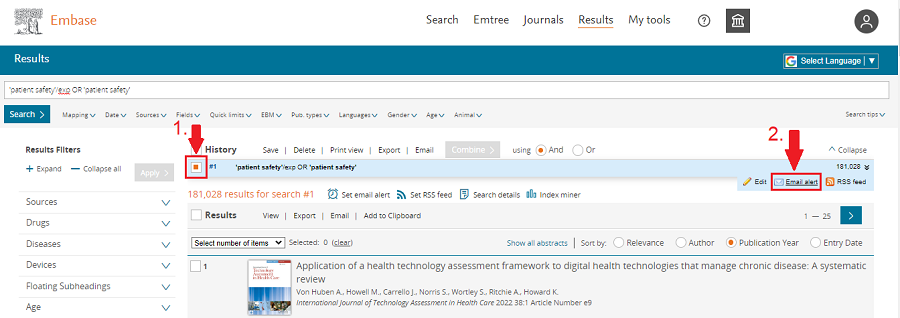
- In the email alerts pop-up window, enter the following information:
- Alert name (this will be the subject of the emails)
- Your email address
- Format (can either be HTML (formatted text), plain text, or RIS file attachment (to be imported into a reference manager)
- Content preferred (citations, abstracts, etc.)
- Frequency of alert (daily, weekly, monthly, etc.)
You can find more information on how to create and manage email alerts in Embase Support Center.
Google Scholar Email Alerts
To create an email alert for a specific search in Google Scholar, do the following:
- After you run a search and have results on the screen, look in the left sidebar and select "Create Alert."

- Type in your email address and choose the maximum number of results you want to see in your alert and "Save" the alert (you do not have to supply a gmail address - any valid email address will work).
ProQuest Search Alerts
The ProQuest platform includes the following databases:
- ProQuest Central
- ProQuest Biological Science Database
- ProQuest Consumer Health Database
- ProQuest Dissertations & Theses Global
- ProQuest Health & Medical Collection
- And more (these instructions apply to any database with a ProQuest logo in the top left corner of the page)
To create an email alert for a specific search in a ProQuest database, do the following:
- Visit a ProQuest database using a link from the Library's website.
- Select the head icon from the blue menu at the top right corner of the screen and then "Create My Research Account" to create a ProQuest My Research account (or select "Log in" if you already have an account).
- Run a search and view your search results.
- Click "Save/search alert" in the top right corner of the search results page, and then "Create alert".

- In the pop-up window, enter the following information:
- Alert name
- Your email address
- Subject (this will be the subject of the emails)
- Content details (what to include)
- Frequency of alert (daily, weekly, monthly, etc.)
You can find more information on how to create and manage email alerts on the ProQuest support site.
PubMed Search Alerts
To create an email alert for a specific search in PubMed, do the following:
- Navigate to the "Sign In" link at the top right of the PubMed homepage to sign in to your My NCBI account or register for a new account.
- Perform a search of interest for which you would like to set up an alert.
- Click the "Create Alert" link located below the search box.

- Save the search and set the frequency and day for email results.
You can find more information on how to create and manage email alerts on the NIH Library site.
Scopus Search Alerts
To create an alert for a specific search in Scopus, do the following:
- Select the "Create Account" button in the top right corner of the Scopus homepage to create a Scopus account (or select "Sign In" if you already have an account).
- Run a search to find records for which you want to create an alert.
- Click on "Set Search Alert" in the top left corner of the results page.

- Choose options for your alerts.
You can find more information on how to create and manage email alerts on the Scopus Support Center site.
