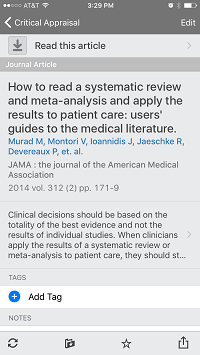Having trouble accessing government information? See the Libraries’ guide to Alternative Sources for Federal Information and Data.
Mendeley Desktop
My Library via Mendeley Desktop

Toolbars (upper left)
- Browse through the two toolbar options at the top to learn about Mendeley's functions.
- Add content, create and delete folders, make choices about the format of what you see, install Word plugin, identify duplicate records, sync your library to Mendeley web, get help.
Search (upper right)
- Search for words across your entire library including within downloaded PDFs and any notes you have made.
- Drop down arrow offers search within Authors, Titles, Publication Names, Year, or Notes.
Left Side Pane
- View all the documents in your library. Use the default options or folders you create to view to a subset of your library.
- Filter your library by Authors, Author Keywords (assigned by you) Publications or Tags (assigned by you).
Center Pane
- Displays the summary citation information about the articles in the selected portion of your library.
- Select and double click an entry to view an attached PDF within Mendeley.
- Right click on an entry to open the PDF in an external window.
Right Pane
- Displays the available detailed information about the selected article.
- Select the Notes tab to add information that you can search.
- Scroll down for options to add Tags and Author Keywords
Mendeley iPhone App
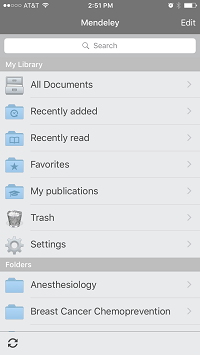
The iPhone app provides access to most of the desktop features including folders, full text articles, tags and searchable notes.