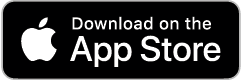Sciwheel: Legacy Guide: Home
Created by Health Science Librarians
Welcome to Sciwheel
_Logo_2_Blue_25percent.png)
Lean Library Workspace (Sciwheel) is a unified space for writing, collecting, citing, & sharing scientific literature. It features a web-based application, a browser extension, and a Word add in.
Login to an existing Lean Library Workspace (Sciwheel) account.
- Signing up for the first time? You may want to consult "Getting Started Tab" on this guide.
Every 120 Days!
Do it every 120 days:
Remember to log in from campus OR from an HSL Lean Library Workspace (Sciwheel) link at least once every 120 days to keep your account active.
Login to an existing Lean Library Workspace (Sciwheel) account.
Sciwheel Help Docs & Tools
Lean Library Workspace (Sciwheel) Help Documents
- Lean Library Workspace (Sciwheel) Help Guide (also accessible under Help from within Lean Library Workspace (Sciwheel))
- Searchable Knowledge Base from Lean Library Workspace (Sciwheel) Support
- How-to Videos (Lean Library Workspace (Sciwheel) Help site)
- Troubleshooting
Lean Library Workspace (Sciwheel) Tools: Accessed from Tools tab within Lean Library Workspace (Sciwheel) or try the new Get Started option there. See Help guide within Lean Library Workspace (Sciwheel) for additional information and troubleshooting.
- Web based application: The main Lean Library Workspace (Sciwheel) website--manage, store, share your references from any computer.
- Browser extension: Collect & annotate references as you discover them online. More info on the browser extension or see Help guide within Lean Library Workspace (Sciwheel).
- Microsoft Word Add-In: Find & insert citations; generate bibliographies; save manuscripts with version control to Lean Library Workspace (Sciwheel). More info on the Word Add-In or see Help guide within Lean Library Workspace (Sciwheel).
- Legacy Desktop app: From 31st August 2021, no longer supported.If you already have this downloaded you will still be able to use the desktop app after this date. This was compatible with both Windows (Windows 8.1 onwards) and Mac (macOS 10.13 onwards).
- Google Docs add-on: Find & insert citations; generate bibliographies. More info on the Google Docs add-on or see Help guide within Lean Library Workspace (Sciwheel).
Sciwheel Mobile App
Registration & Set-up
-
Registration & Set-up Instructions (08-25-23)Open and use the instructions above OR follow the instructions in the boxes below.
• Be sure you check the reCAPTCHA box to show you are not a robot before you activate the Create Free Account button.
• To keep your account active beyond the 120 days allowed for "roaming" off campus, either use it on campus before the 120 days is over or be sure to access it via Lean Library Workspace (Sciwheel) links on the HSL website (you will be asked to authenticate using your ONYEN/pw). If you forget, you will start to see the expiration countdown messages when you log in. If you go beyond 120 days, your account will revert to the Free Basic account. Just log back in from campus or via an HSL link to restore your institutional account.
![]()
If the "I'm not a robot" /reCAPTCHA check box does not appear when registering from off campus, you can do one of the following
- Register from on campus, instead (VPN from off campus will not work)
- OR you can sign up from off campus for the free/Basic account at sciwheel.com using your regular UNC email, then log off (use pull down menu next to the circle with your initials near the top right) and re-log on from the special link on UNC HSL's website < https://guides.lib.unc.edu/go.php?c=54438124> to associate your account with UNC.

- To check that your account is now a UNC Institutional account: use the pull down menu as above to go to "Account" and then use the menu on the left to go to "Subscription." You may also select "Proxy Settings" from the left-hand menu to check that it has this as the Proxy URL: https://login.libproxy.lib.unc.edu/login?url=$@ . If not, copy and paste it in (no need to go to the link, just cut and paste it into the box; note, however, that the screen shot below shows the older, less secure link.).
_subscription.png)

- OR, if necessary, you can sign up from off campus for the free/Basic account at sciwheel.com using your regular UNC email, then Email for HELP (Lean Library Workspace (Sciwheel)) or use the blue chat button with the smile within Lean Library Workspace (Sciwheel) to let them know what happened and to ask for their help connecting your account to UNC's institutional account

NEXT STEPS:
- See registration/sign-in helps box below for additional assistance.
- Once you have registered for and set up your institutional account, as above, you can use the Tools drop-down menu to set up your browser extension (do this for each browser you use), Word add-in, (and optional Google Docs add-on, if you'd like). See box below with set-up instructions.
-
Lean Library Workspace (Sciwheel) VideosSee this set of Lean Library Workspace (Sciwheel) How To Videos for additional information.
Account "expired" / Reverted to Free Basic Account
Lean Library Workspace (Sciwheel) typically requires users to log into their accounts from a campus IP address once every 120 days io retain institutional access. If you are working exclusively remotely, here are two ways to maintain your institutional access (don't worry--all of your citations will still be there!)
1) Sign in via a Lean Library Workspace (Sciwheel) link on the library website. It takes you through the proxy server, and you will authenticate with UNC's single sign-on (SSO) using your ONYEN and password (as for other resources from off-campus), so you won't need your access extended manually.
2) If you see an 'x days left' message or counter pop up and you're not able to sign in from campus, sign in via a Lean Library Workspace (Sciwheel) link on the library website). If that doesn't work, message Lean Library Workspace (Sciwheel)'s customer support directly using the internal blue and white chat button  at the bottom right corner of your your browser window (you may not see this if you are blocking ads or trackers), OR just email them and they will be happy to help you keep your institutional subscription active. In the meantime, you will NOT lose access to your account or to any citations in your account.
at the bottom right corner of your your browser window (you may not see this if you are blocking ads or trackers), OR just email them and they will be happy to help you keep your institutional subscription active. In the meantime, you will NOT lose access to your account or to any citations in your account.
- NOTE from Lean Library Workspace (Sciwheel): if users are still seeing the 'x days left' popup and they use the proxy to verify, it doesn't register immediately. They'll get access immediately, but the popup will only disappear if they log out and back in. Admittedly that's a bit confusing (I've had a couple of users saying the proxy didn't work because they were still seeing the popup) and we'll work on improving this, but something to be aware of in the meantime.
- In the case where you're a new user with a subscribing institution, but you're unable to get the subscription via your library's link, we can provide complimentary subscriptions to cover you. Please contact us [via email] if this is the case for you."